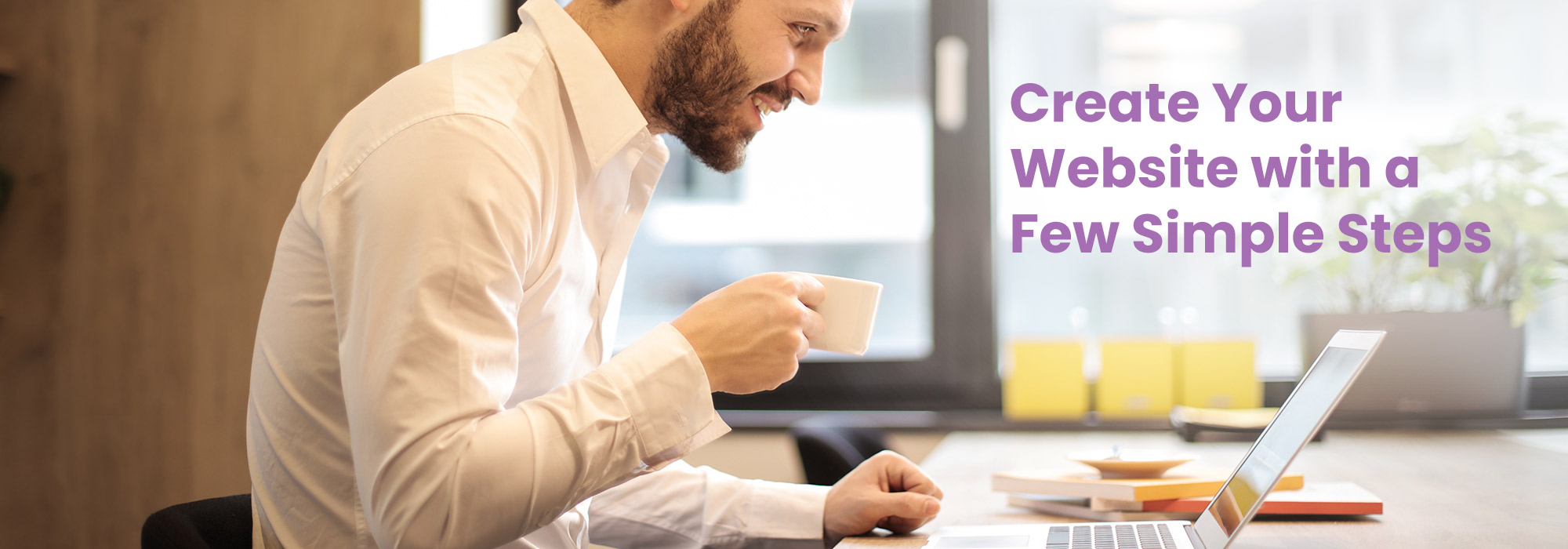Implementing Google Tools for business websites
Regardless of how great looking and user friendly your website is, you need to market your content the right way, if you want it to achieve maximum views/visits and be easily accessible to search engines and users. And to market your content, the tools and strategies that you employ will have a major impact on the end result; Google offers many such tools, which are free of cost and help you develop your marketing strategy. For your pagewyze website you can use the following google tools, to make the website more accessible and visible. The steps given in each will help you implement each of the tools in the right way.
1. Google Tag Manager
If you’re making a business or marketing website, you can use Google Tag Manager(GTM), to deploy ‘tags’ needed for business use.Tags are keywords assigned to a piece of information (in your website). They help describe the content in brief and to be found again easily on searching or browsing. (They are basically tracking codes for specific information on a website).
For this usually, you may need to add segments of code to make the tracking possible, or use some code provided by marketing vendors to help you integrate their products into your websites. (Like - If you need to put and track advertisements of your website on any platform like Facebook, or any blog or website, you need to add the tracking tag of that website or blog on your Website)
But adding many tags to your website can be a problem, especially because all this code can make the website perform slowly. Also, all these tag codes need to be tested and updated regularly, because a problem in any of these may sometimes cause your whole website to break.
Using GTM, you can manage all tracking tags of the website in one place; and you can also install tags without manually editing your website’s code, so that the website will function smoothly, without breaking or becoming slow.
Create a Google Tag Manager account, and add your needed tags in it.

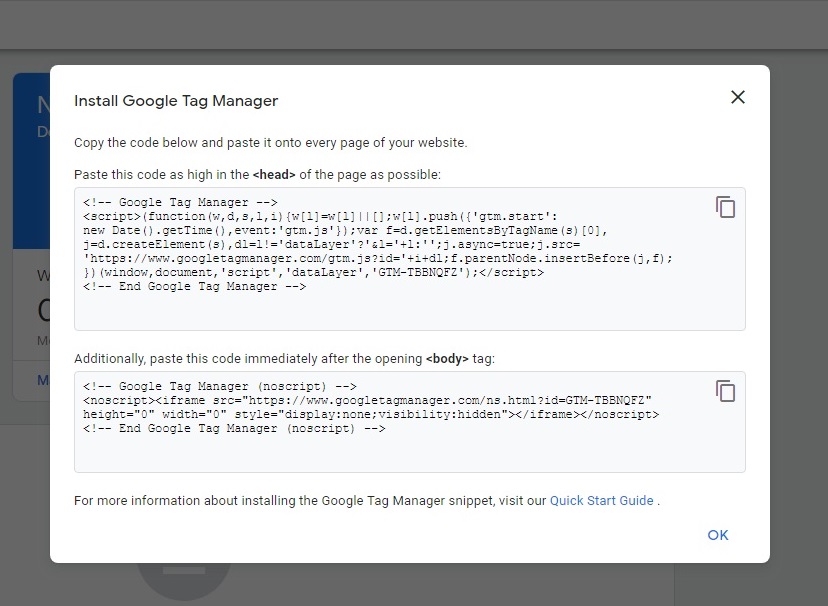
1.‘Head’ part - Create a Head component for your website (if not already created), and add the ‘head’ part of the GTM generated code into the ‘text’ field.
2.‘Body’ part - Create a Masthead component for your website(if not already created), and add the ‘body’ part of the GTM generated code into the ‘text’ field, preferably in the beginning.
2. Google Analytics
Google Analytics is used to track the website activity of the users such as session duration, pages per session, bounce rate, etc; along with the information on the source of the traffic. To set up Google Analytics for your PageWyze website, the first step is to create a Google Analytics account, by signing up at - https://analytics.google.com When your account is created, a Tracking ID is generated, along with a Tracking Script (which is contained within 'script' tags):
3.Google Search Console
Google Search Console lets you easily monitor and in some cases resolve server errors, site loading issues, and security related issues like malware or hackers. You can also use it to ensure that any site maintenance or adjustments you make happen smoothly, with respect to search performance. To set up Google Search Console for your PageWyze website, the first step is to create a Google Search Console account, by signing up at - https://search.google.com/search-console/about. When your account is created, get to the verification process and click on HTML tag verification option. A meta tag is generated here:
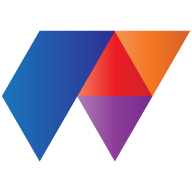 PageWyze
PageWyze