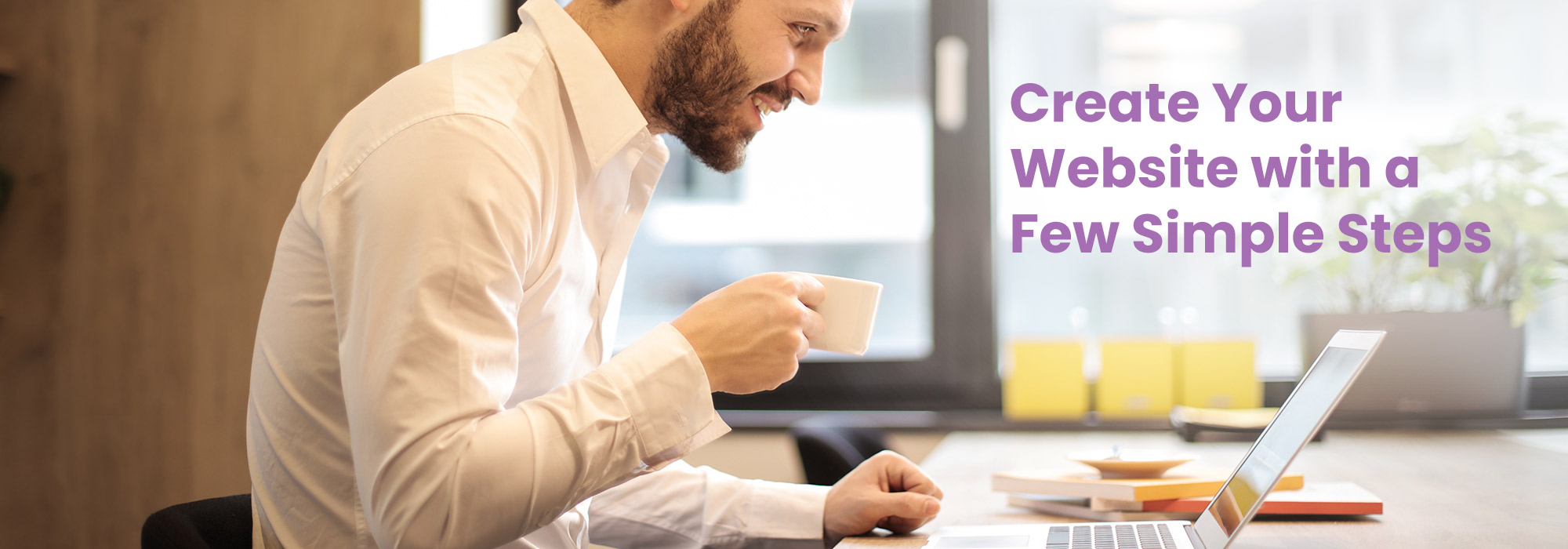Upload and Manage Files including Images, Media, Documents
All the files that you need for PageWyze websites and downloads from the website can be uploaded easily through PageWyze. These are available in specific sub-directories / folders that you can refer in your HTML code and for URLs.PageWyze lets you upload files of different types and each of these are available in their respective sub-directories / sub-folders.
- Images (/images)
- CSS Stylesheets (/styles)
- JavaScript (/scripts)
- Banners (/banners)
- Mobile Banners (/bannersm)
- Media (/media)
- Documents (/documents)
- Downloads (/downloads)
- Apps (/apps)
- Others (/others)
Here you can list your files and search and filter the list. You can view and download them. You can also edit the details of the files and rename the actual file names.
To upload a file you need to select the file(s) and the names for these files will be by default the filenames. You can edit these if you would like the names to be different. You will need to select a Type for the files. When we upload multiple files they should all be of the same type.
The files are now uploaded and will soon be available for you to use. The time needed for the uploads depends on the file sizes and the speed of your internet connection and can take from a couple of seconds to several minutes. Once they have been uploaded you will see their status as Green (Active). The files are now ready to view and use from the website.
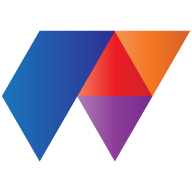 PageWyze
PageWyze